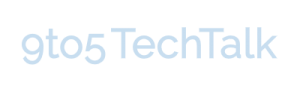Beginning 30 May, Google stopped you from using certain third-party apps and devices to access your Gmail account. Many of you may be concerned regarding this restriction and how it will impact your ability to access emails from your Gmail account using a desktop app such as Thunderbird and Outlook. Moreover, after dropping its bombshell statement in users’ inboxes in March, Google hasn’t offered much assistance or guidance on the subject. So in this post, we explain why Google is modifying its approach and what you can do to keep using Gmail after the deadline.
What exactly is Google trying to do and why?
Presently, Google lets you access your Gmail mailbox via a third-party app or program by turning on the option to authorize ‘less secure app access’. This can be found in the Security section of Google account settings, but after 30 May, this option is no longer available. The change is apparently for security reasons because many Gmail users log into their accounts using only usernames and their passwords – details that are often embezzled in data breaches. By blocking apps that allow easy but risky sign-ins, Google expects to make users shift to more secure modes of accessing their accounts and lessen their risk of being hacked.
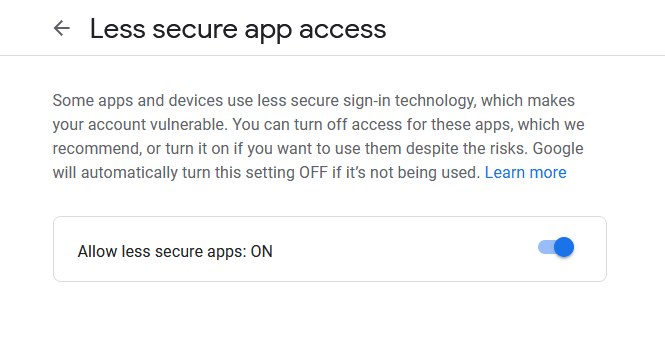
That may sound valid and sensible, but the abrupt manner in which Google informed impacted users left much to be desired. By alerting that “you may lose access to apps that are using less secure sign-in technology” and saying that it would block “less secure” apps that attempted to sign in, Google made it sound as if users were about to be cut off from their Gmail accounts and would lose all the communications and contacts stored in them. Furthermore, the announcement especially cited that widespread programs such as Outlook would no longer work with Gmail after the deadline, leading users who depend on those tools to worry the most.
Thankfully, despite Google’s terrifying announcement, there are alternatives available to someone who want to keep using Gmail through a desktop client rather than the Gmail website.
Sign in using an app password
Some desktop programs, mobile apps, and devices present a ‘Sign in with Google’ alternative you can click to access your Gmail account. This is the case with iPhones and iPads running iOS 11 or later, but not with older versions of Outlook, and is – unsurprisingly – Google’s recommended login mode. If the third-party program you use to send and receive Gmail messages doesn’t offer this option, you can attempt signing into your account using an ‘app password’.
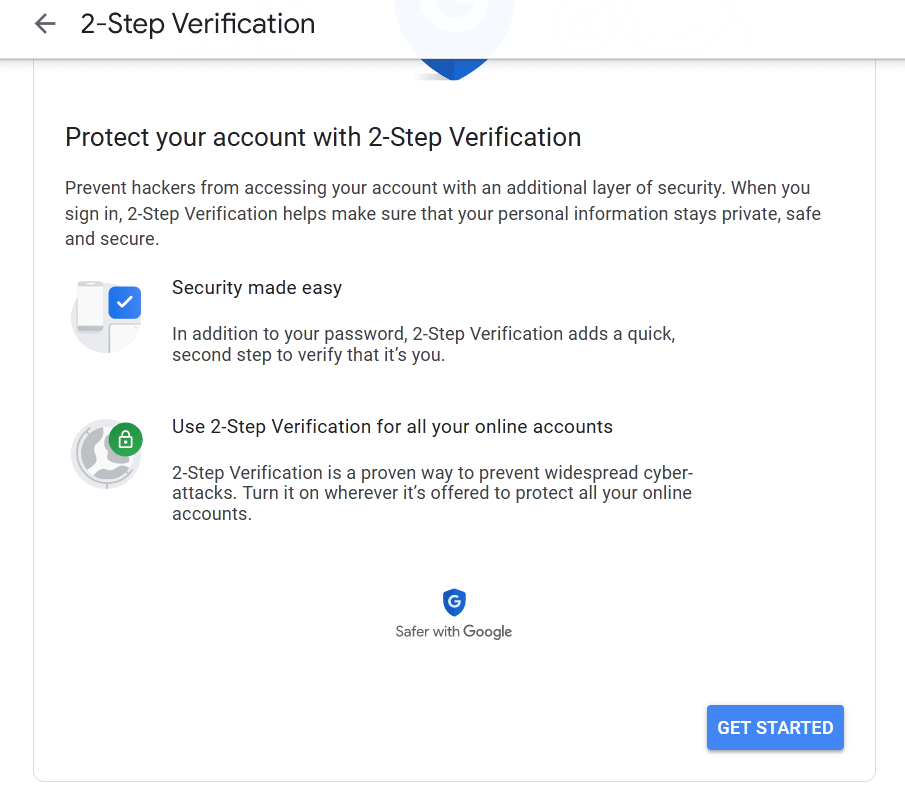
An app password is a 16-digit passcode is a form of two-factor authentication, which Google now demands to grant ‘less secure’ apps and devices authorization to access your Gmail account. You can get an app password by logging into your Google account, selecting Security in the left-hand menu, and switching on 2-Step Verification under ‘Signing in with Google’. Next, follow the instructions to enable the feature for your account. Next, go back to the Security page, where you should now see a new ‘App passwords’ option. Click this (you may require to sign into your Google account for verification) and choose Mail in the ‘Select app’ dropdown menu – even if you’re using a tool different than Windows Mail.
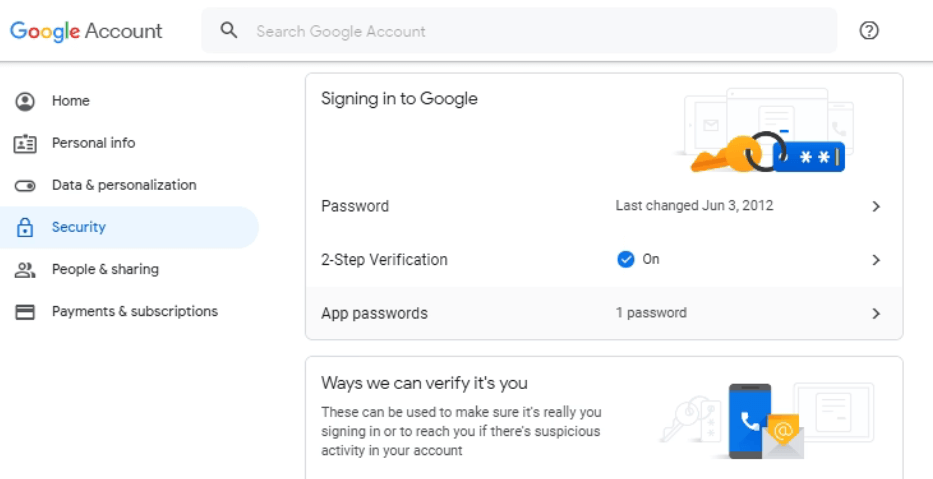
Open your email client, such as Outlook, go into account settings and select your Gmail account. Enter the code into the password field instead of your regular password and sign into your account. As a security safeguard, Google may demand you to complete an additional action, such as completing a Captcha, but once this is accomplished, you should see a notification saying ‘Account access enabled’, and you’ll be able to keep using Gmail through the app of your choice after 30 May. You should only need to enter your app passcode once, but you’ll need to obtain a new code for every device you use. You can create as many as you want.
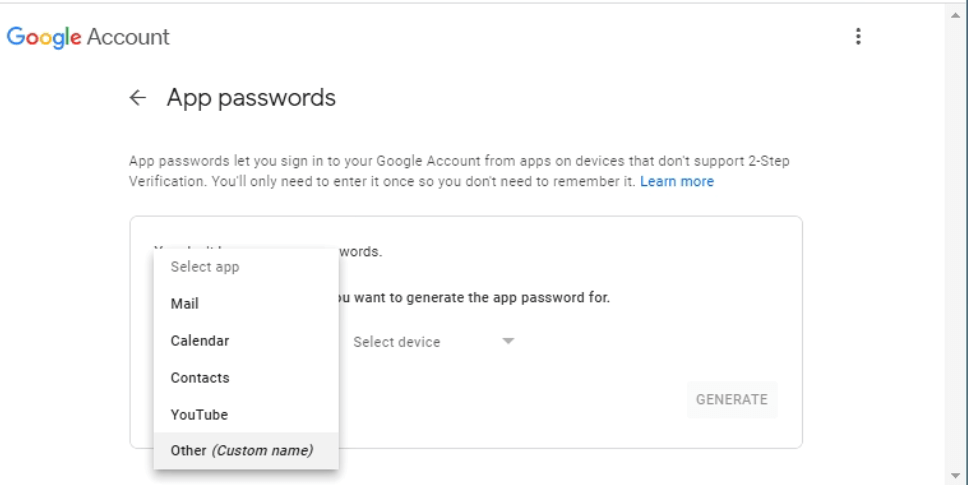
Switch to another email client
If the app password approach doesn’t work for you or feels like too much hassle, you should consider switching to an email client that Google doesn’t categorize as a ‘less secure’ app. This will allow you to transmit Gmail messages after the deadline without requiring you to open Gmail in your web browser.
The prominent alternative is the Mail & Calendar app built into Windows 10 and 11, which presents the option to ‘Sign in with Google’ when you add your Gmail account. However, you may find this too plain for your requirements. So Microsoft is preparing to substitute it with a new email client program called One Outlook. You could also upgrade your old version of Outlook (2016 or earlier) to the more safe (as per Google) Outlook 2021 by subscribing to Microsoft 365, but this will put an extra burden on your pocket, at least $69.99 per year or $6.99 a month for the Personal plan.
Possibly, your best alternative is to migrate to Mozilla’s email program called Thunderbird, which is free to use and is considered safe by Google because it employs an ‘authorization protocol’ called OAuth 2.0 to authenticate Gmail accounts. Download and install Thunderbird, then enter your name, Gmail address, and password on the Set Up tab. Click ‘Continue’, and the Thunderbird client should automatically detect your email configuration.
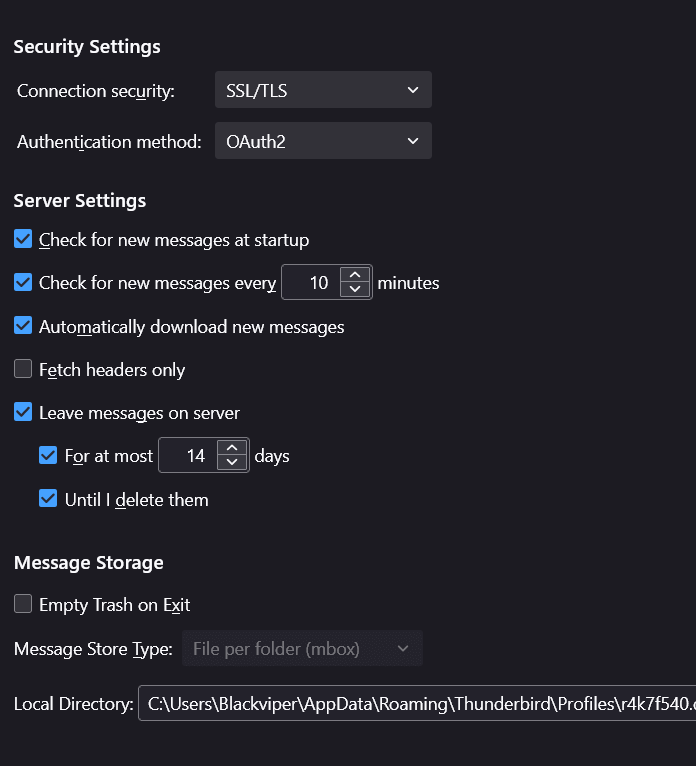
You can then decide between IMAP (advised) to maintain your emails and folders synced on your email server so you can access them from any device or POP3 to download emails to your computer. To ensure that Google will allow you to access your Gmail account, click ‘Configure manually’ and select OAuth2 in the Authentication menus for your incoming and outgoing servers – if it isn’t already set (see image above). Next, sign into your Google account (you’ll need two-step verification enabled), allow Thunderbird access, and it will download your Gmail messages and let you operate the email service from your desktop.
You can import contacts and emails from Outlook into Thunderbird by clicking the three-line menu switch and selecting Tools, then Import. Next, select ‘Everything’ or just Mail or Address Books, then click Next, choose Outlook, and click Next again to import the data.